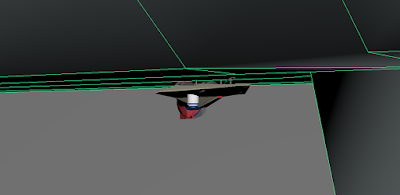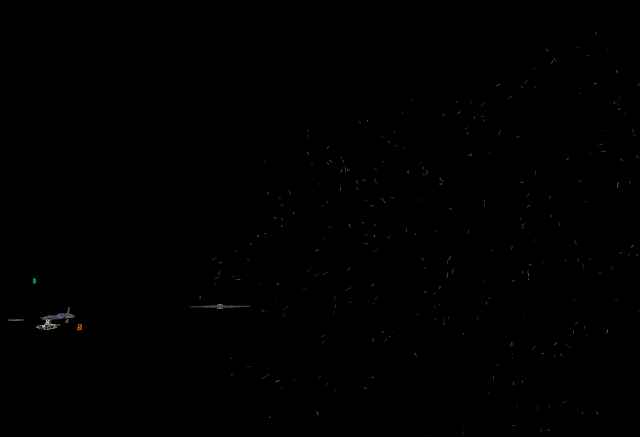#68 - Animation - Evaluation
Now that my animation is complete, I will evaluate how I think the overall process went and what the main issues were, as well as how to overcome these and improve my animation skills in the future. A lot of this I might have mentioned already but I would just like to summarise it all together. One of the most important aspects of the animation is the storyboard, which outlined all of the camera angles, timings and positions of the models which I planned to use throughout the animation. I can safely say that my animation followed this storyboard exactly. The camera angles are the same as the images in the storyboard suggest, and the models are in the right place. The action and motion is the same, and it all happens at the right time, lasting exactly thirty seconds. Except for the first couple of scenes, where the camera was taking too long to move into position, I did not have to adjust the timings at all for the rest of the animation. The only models which do not move in time are t...