#43 - Animation - Animation Techniques 3
In this post I will show the outcome of my first attempt using handles in a Maya animation, and using the graph editor tool to manually improve the speed of the object movements in the animation. I began by quickly making a door, using the add divisions tool to add rectangles into the front before extruding and bevelling them. The reason I made a door is because I wanted it to be much clearer what was happening, and a cone might have just looked more like it was spinning as it is perfectly round. The door only took 30 seconds to make. This turned out to be a good idea as the resolution in the rendered video was terrible - more on that shortly. I created a NURBS 2D circle and moved it to the bottom left corner of the door, in line with where the hinges would be.
In the Outliner window, I made the door object (and the little sphere used for the door handle) child objects of the 2D circle. I added the sphere in just to show that all objects follow the path of the parent object, not just the one touching it in the scene. I then set the first key frame as is and then rotated the door about 130 degrees and set the key frame for the 30th frame.
When I ran the animation, the door seemed to come to a sudden stop. I decided to try and use the graph editor to try and adjust the rotation distance at each frame to slow it down a bit and make it come to a more natural stop. At first I had a lot of difficulty with using the graph editor at all. I couldn't seem to drag any of the nodes or find a way to edit the actual lines on the graph. I changed the graph editor to use the classic version in the preferences window, and I found this much easier to use. I was able to add in a couple of extra key frames, where the door would travel less distance each time, and then use the graph nodes to keep adjusting the line until the door seemed more realistic.
Once I had the graph in an appropriate shape, I rendered the animation using the default camera. The animation is fine, but the video is in a really low quality. For now this doesn't matter as the video only exists to show the handle working but in future I will pay more attention to the resolution settings in the render settings. If the shape I used was perfectly round I don't think the handle motion would have been visible at all.
The animation is not perfect, but the handle works just fine. If I were to repeat this process I would take more care when using the graph editor to make sure each line is perfectly balanced. As you can see in the above image of the graph, the line is neither straight nor curved properly, causing the rotation to be slightly off, but it is still better than the default curve.
In the Outliner window, I made the door object (and the little sphere used for the door handle) child objects of the 2D circle. I added the sphere in just to show that all objects follow the path of the parent object, not just the one touching it in the scene. I then set the first key frame as is and then rotated the door about 130 degrees and set the key frame for the 30th frame.
When I ran the animation, the door seemed to come to a sudden stop. I decided to try and use the graph editor to try and adjust the rotation distance at each frame to slow it down a bit and make it come to a more natural stop. At first I had a lot of difficulty with using the graph editor at all. I couldn't seem to drag any of the nodes or find a way to edit the actual lines on the graph. I changed the graph editor to use the classic version in the preferences window, and I found this much easier to use. I was able to add in a couple of extra key frames, where the door would travel less distance each time, and then use the graph nodes to keep adjusting the line until the door seemed more realistic.
Once I had the graph in an appropriate shape, I rendered the animation using the default camera. The animation is fine, but the video is in a really low quality. For now this doesn't matter as the video only exists to show the handle working but in future I will pay more attention to the resolution settings in the render settings. If the shape I used was perfectly round I don't think the handle motion would have been visible at all.
The animation is not perfect, but the handle works just fine. If I were to repeat this process I would take more care when using the graph editor to make sure each line is perfectly balanced. As you can see in the above image of the graph, the line is neither straight nor curved properly, causing the rotation to be slightly off, but it is still better than the default curve.


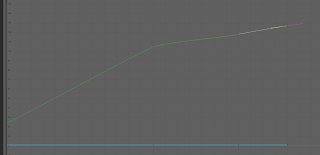



Comments
Post a Comment